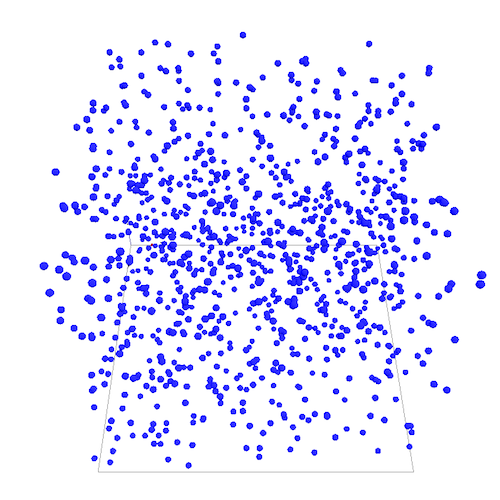-
Notifications
You must be signed in to change notification settings - Fork 99
ThreeD_step2
This second step model adds the moving3D skill to the cell agents and simply makes the cell agents move by defining a reflex that will call the action move. We will also add additional visual information to the display.
- Redefining the shape of the world with a 3D Shape.
- Attaching new skills (
moving3D) tocellagents. - Modify cell aspect.
- Add a graphics layer.
We use a new global variable called environment_size to define the size of our 3D environment.
In the global section, we define the new variable:
int environment_size <-100;
Then we redefine the shape of the world (by default the shape of the world is a 100x100 square) as a cube that will have the size defined by the environment_size variable. To do so we change the shape of the world in the global section:
geometry shape <- cube(environment_size);
When we created the cell agents, we want to place them randomly in the 3D environment. To do so we set the location with a random value for x, y and z between 0 and environment_size.
create cell number: nb_cells {
location <- {rnd(environment_size), rnd(environment_size), rnd(environment_size)};
}
In the previous example, we only created cell agents that did not have any behavior. In this step we want to make them move. To do so we add a moving3D skill to the cell species.
More information on built-in skills proposed by GAMA can be found here.
species cell skills: [moving3D]{
...
}
Then we define a new reflex for the species cell that consists in calling the action move bundled in moving3D skill.
reflex move {
do move;
}
Finally we modify a bit the aspect of the sphere to set its size according to the environment_size global variable previously defined.
aspect default {
draw sphere(environment_size*0.01) color: #blue;
}
The experiment is the same as the previous one except that we will display the bounds of the environment by using a graphics layer.
graphics "env" {
draw cube(environment_size) color: #black wireframe: true;
}
output {
display View1 type:opengl{
graphics "env"{
draw cube(environment_size) color: #black wireframe: true;
}
species cell;
}
}
https://github.com/gama-platform/gama/blob/GAMA_1.9.2/msi.gama.models/models/Tutorials/3D/models/Model%2002.gaml
- Installation and Launching
- Workspace, Projects and Models
- Editing Models
- Running Experiments
- Running Headless
- Preferences
- Troubleshooting
- Introduction
- Manipulate basic Species
- Global Species
- Defining Advanced Species
- Defining GUI Experiment
- Exploring Models
- Optimizing Model Section
- Multi-Paradigm Modeling
- Manipulate OSM Data
- Diffusion
- Using Database
- Using FIPA ACL
- Using BDI with BEN
- Using Driving Skill
- Manipulate dates
- Manipulate lights
- Using comodel
- Save and restore Simulations
- Using network
- Headless mode
- Using Headless
- Writing Unit Tests
- Ensure model's reproducibility
- Going further with extensions
- Built-in Species
- Built-in Skills
- Built-in Architecture
- Statements
- Data Type
- File Type
- Expressions
- Exhaustive list of GAMA Keywords
- Installing the GIT version
- Developing Extensions
- Introduction to GAMA Java API
- Using GAMA flags
- Creating a release of GAMA
- Documentation generation