-
Notifications
You must be signed in to change notification settings - Fork 1
How to use files to Azure storage in the AdminUI application
Kantemir Tvorogov edited this page Aug 8, 2023
·
1 revision
- Log into the AdminUI application
- Start adding new dataset on the page with dataset parameter type 'azure-file://acuitydata' into the field 'Primary Source Folder' and click 'Next'
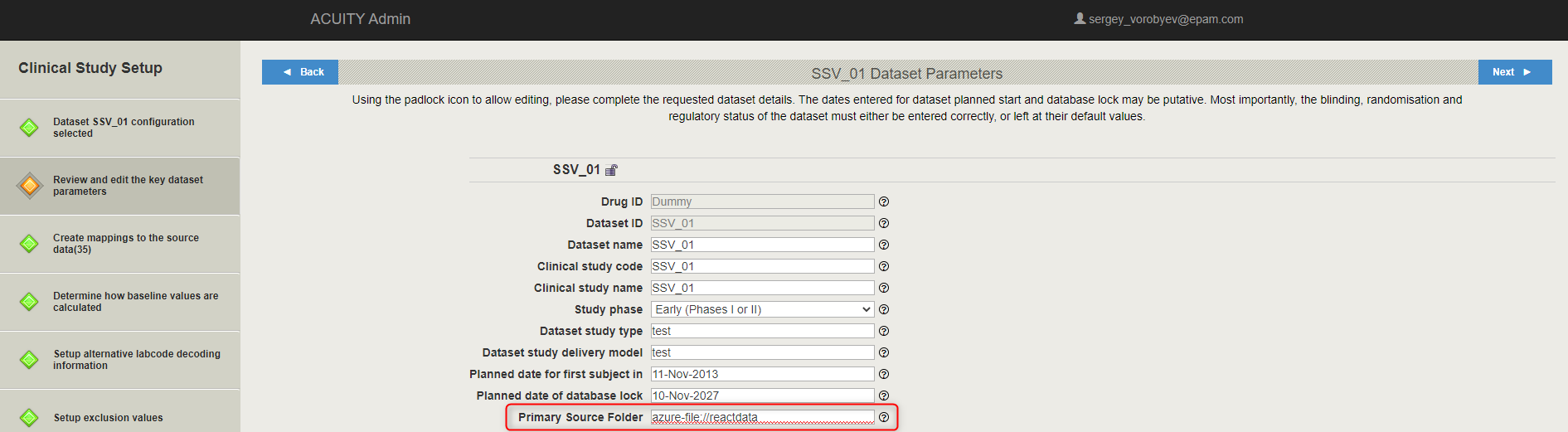
- Click 'Yes' if popup window with message (like on the picture below) appears and click 'Next' button on the right hand corner in the top
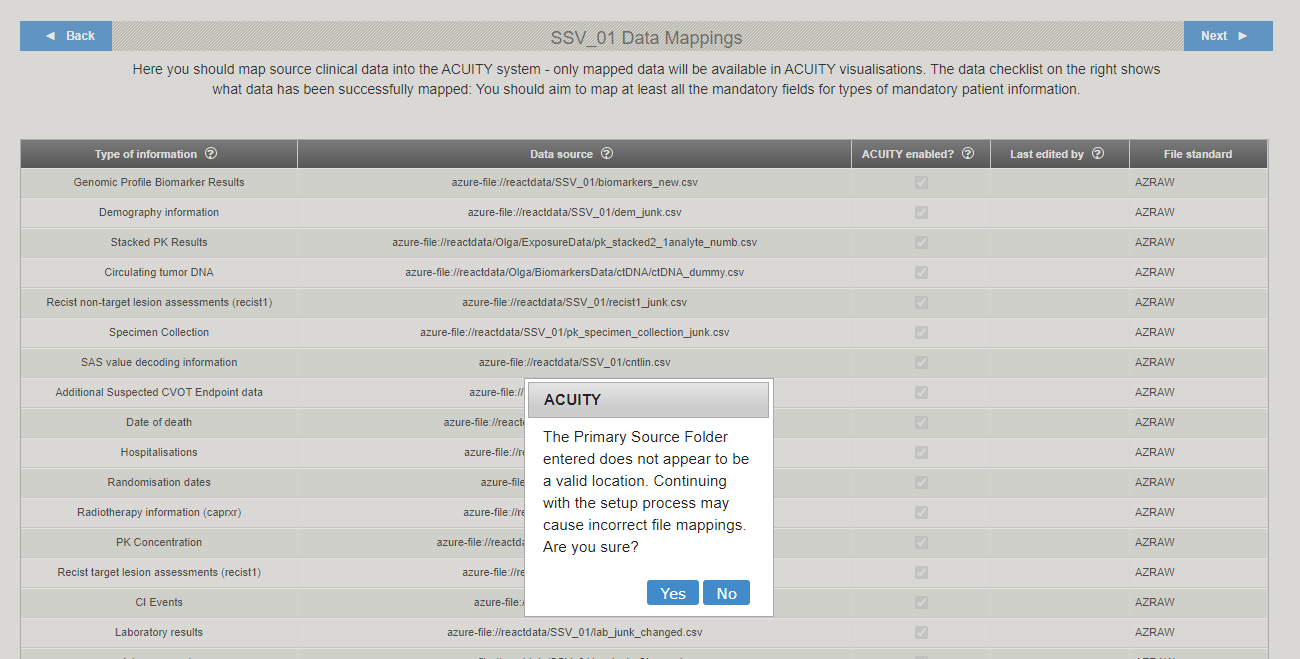
- Choose 'I will enter file path manually'
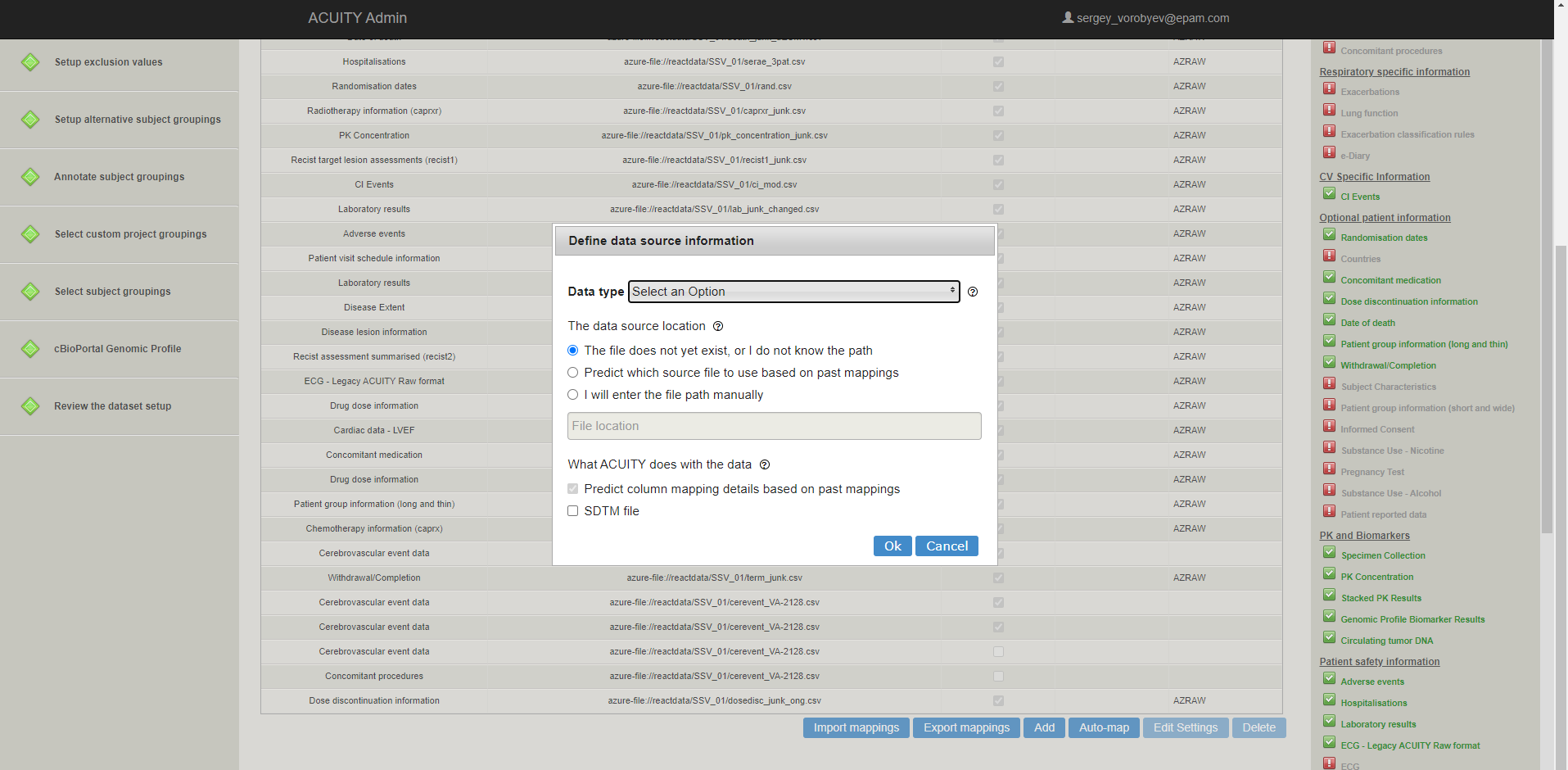
- Type '/' and filename after 'azure-file://acuitydata' and click 'Ok'
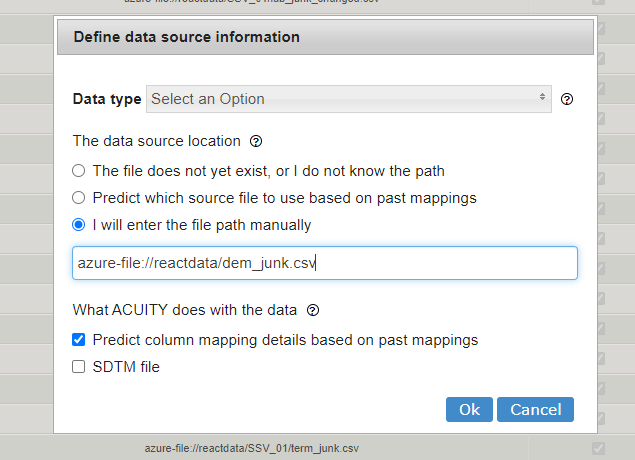
- System Requirements
- Azure Setup
- Machine Insights and CBioPortal Integration
- SSL Certificates
- Applications Setup
- Application Spring Configs
- Profiles
- Migrating to ACUITY 9
- Github packages and Docker images
- Result data tables
- Mapping data tables
- Third party solution tables
- Other data tables
- Tables to delete