-
Notifications
You must be signed in to change notification settings - Fork 91
WarGames

Supported on Windows 10/11
I am using the retail CD version of WarGames.
Patch updated: October 3rd, 2023

The problem I had with WarGames was that it crashed each time I tried to run it on Windows 10. It would crash when the intro video started and (if I could get past the intro video) it would crash when it got to the main menu of the game. So the game was unplayable on Windows 10.

After a bit of troubleshooting I found out that WarGames required three main settings: 1. it required primary buffer emulation from DxWnd to prevent glitches with the cursor, 2. it required the compensate flip bit emulation from DxWnd to prevent the game from crashing and 3. it required single CPU affinity to prevent the game from freezing (hanging). Once I was able to get the game to play I also noticed that the game ran bit too fast so I set a 30 millisecond delay for each frame rate to limit the frame rate to ~30 frames a second. This slowed down the game a little bit and made it run at a normal speed.
The current solution no longer requires DxWnd. Instead I am using Dd7to9, which is able to convert the ddraw APIs to Direct3D 9. This still requires SingleProcAffinity to be set, since the game is not multi-core aware and will crash if you try and run it on more than one core.
However I still had one issue. WarGames required the CD in order to run. Many modern computers (like my laptop) no longer have a CD drive. The game will work if you create an ISO and mount the ISO but that requires extra space (to store the ISO) and it is a hassle to ensure that the ISO is mounted (even though DxWrapper can do this for you). So I opened the game in OllyDbg and IDA Pro to debug it.
After some quick debugging I found out that if you force a jump (JMP vs. JNZ) at address 0052F74C and you overwrite the jump at address 0052FA35 with NOPs then you can bypass the CD verification check.
Once I was able to bypass the CD check I ran the game and all of the movies disappeared. So I copied the 'briefres', 'data' and 'video' folders from the CD to the WarGames game folder. After that the game ran flawlessly on Windows 10/11.
Note: please only use this no-CD patch if you own the WarGames game legally. I am against piracy of any form!
In order to install the Windows 10/11 patch for WarGames you can follow these steps:
- Download the fix below.
- Unzip the files to your WarGames installation folder (where the
wargames.exefile exists). - Copy 'briefres', 'data' and 'video' folders from CD to WarGames game folder, overwrite the directories if they already exist.
- Start the game, select the "Software Rasterizer" option and enjoy!
Note: you need to select the "Software Rasterizer" option otherwise the game will crash.
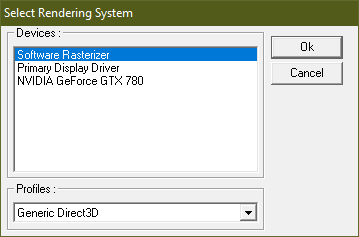
If you run into issues check the compatibility settings. I am running with the all the compatibility settings disabled.

Here is the Download for the patch to fix WarGames on Windows 10/11. This also includes a hot fix to remove the CD check (if you are running the retail CD version of WarGames).
This download contains 3 files:
- ddraw.dll
- dxwrapper.dll
- dxwrapper.ini