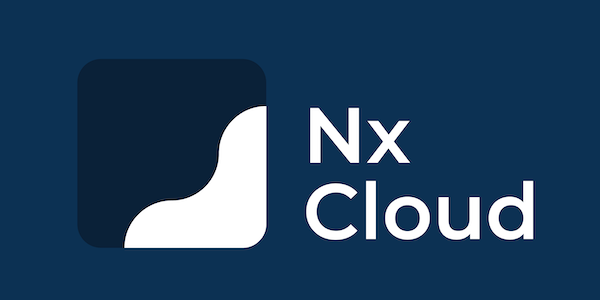This workspace contains the applications and library related to rendering of sTeX documents (more precisely, RusTeX generated xhtml) using React library. The package manager used here is npm, so install the dependencies using npm install before running any other commands. There are two applications in this workspace:
This is a next.js frontend.
$ npm start alea-frontend
alea-frontend is currently being served at https://courses.voll-ki.fau.de using the following command:
$ sudo true && git pull && nx reset && npm run build alea-frontend && sudo nice -n -20 nx serve alea-frontend --prod --port=3300 --hostname=0.0.0.0
mmt-viewer is a single react webpage built using the stex-react-renderer library. The production build of this application (html and js) are copied into MMT (with minor modifications) to serve active docs directly from MMT. This is a stand alone app that can be used for viewing active sTeX docs by replacing CONTENT_URL_PLACEHOLDER and BASE_URL_PLACEHOLDER with appropriate paths in index.html.
npm start mmt-viewer
npm run build mmt-viewer
This project was generated using Nx.
🔎 Smart, Fast and Extensible Build System
Nx supports many plugins which add capabilities for developing different types of applications and different tools.
These capabilities include generating applications, libraries, etc as well as the devtools to test, and build projects as well.
Below are our core plugins:
- React
npm install --save-dev @nx/react
- Web (no framework frontends)
npm install --save-dev @nx/web
- Angular
npm install --save-dev @nrwl/angular
- Nest
npm install --save-dev @nrwl/nest
- Express
npm install --save-dev @nrwl/express
- Node
npm install --save-dev @nrwl/node
There are also many community plugins you could add.
Run nx g @nx/react:app my-app to generate an application.
You can use any of the plugins above to generate applications as well.
When using Nx, you can create multiple applications and libraries in the same workspace.
Run nx g @nx/react:lib my-lib to generate a library.
You can also use any of the plugins above to generate libraries as well.
Libraries are shareable across libraries and applications. They can be imported from @stex-react/mylib.
Run nx serve my-app for a dev server. Navigate to http://localhost:4200/. The app will automatically reload if you change any of the source files.
Run nx g @nx/react:component my-component --project=my-app to generate a new component.
Run nx build my-app to build the project. The build artifacts will be stored in the dist/ directory. Use the --prod flag for a production build.
Run nx test my-app to execute the unit tests via Jest.
Run nx affected:test to execute the unit tests affected by a change.
nx test alea-frontend --test-file=create-quiz.spec.tsx --coverage
Run nx e2e my-app to execute the end-to-end tests via Cypress.
Run nx affected:e2e to execute the end-to-end tests affected by a change.
Run nx graph to see a diagram of the dependencies of your projects.
Visit the Nx Documentation to learn more.
Nx Cloud pairs with Nx in order to enable you to build and test code more rapidly, by up to 10 times. Even teams that are new to Nx can connect to Nx Cloud and start saving time instantly.
Teams using Nx gain the advantage of building full-stack applications with their preferred framework alongside Nx’s advanced code generation and project dependency graph, plus a unified experience for both frontend and backend developers.
Visit Nx Cloud to learn more.
This guide provides step-by-step instructions to create and configure an Access Control List (ACL) in the system.
- Go to the
/aclendpoint in the application. - Create a new ACL with the following details:
- ACL ID:
sys-admin - Description:
write-dexription - Add Member ID: Specify the member ID, e.g.,
fake_joy - Add Member ACL: Leave empty if no additional ACLs are to be added.
- Updater ACL: Set this to
sys-admin.
- ACL ID:
Run the following SQL query to add resource access control:
INSERT INTO ResourceAccess (resourceId, actionId, aclId) VALUES ('/**', 'ACCESS_CONTROL', 'sys-admin');
- Navigate to the exp page in the application.
- Locate and click on the system-administrator button.
- Follow the prompts to create a resource-action assignment by specifying the desired resources and actions that the
sys-adminrole should control. - Save the changes.