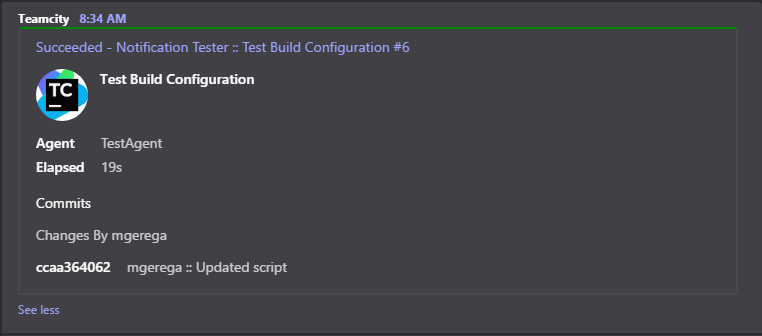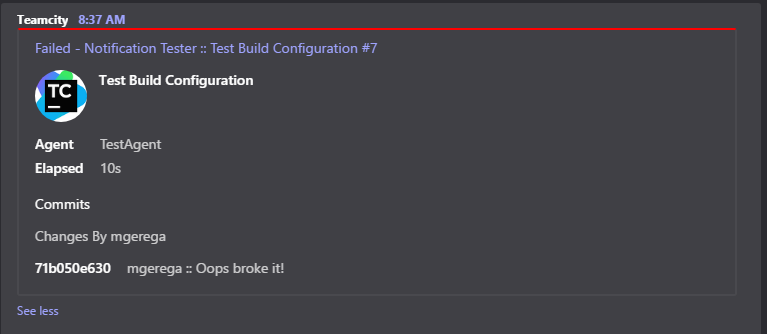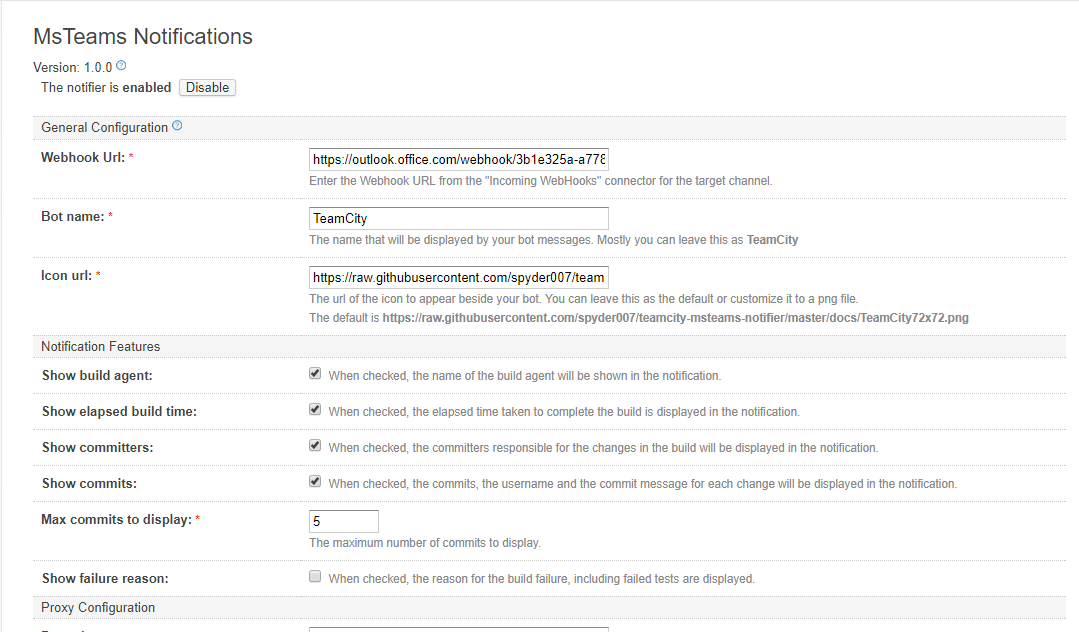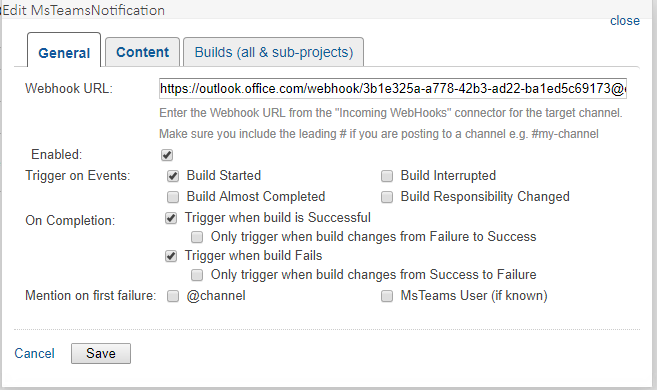Posts Build Status to MsTeams. This plugin is based on the tcSlackBuildNotifier plugin.
Tested on TeamCity 2019.1 (build 65998)
Make sure you have local installations of: (see Development below for more information)
- JDK 8
- Maven 3
From the base of this repo, run the command:
mvn package
This will create a ZIP file in .\tcmsteamsbuildnotifier-webi-ui\target
Copy this ZIP file to the data directory of your TeamCity installation, under \plugins.
You will need to restart the TeamCity service before it can load the plugin.
Once you have installed the plugin and restarted head on over to the Admin page and configure your MsTeams settings.
To configure an incoming webhook for a channel, go to the Connectors section for the channel and configure an Incoming Webhook connector. Then, copy the resulting URL and paste it into the Webhook URL field. You will need a different Webhook URL for each channel.
From the MsTeams tab on the Project or Build Configuration page, add a new MsTeams Notification, and you're away!
-
Install JDK 8
- Download JDK8 for Windows from https://adoptium.net/en-GB/temurin/releases/?version=8
- Unless you are using another JDK on your machine, set the environment variable JAVA_HOME to the installation path:
- JAVA_HOME=C:\Program Files\Eclipse Adoptium\jdk-8.0.372.7-hotspot\
- and add the bin folder to your PATH:
- PATH=%PATH%;%JAVA_HOME%\bin
-
Install Maven
- If you have IntelliJ, you can use the bundled Maven.
- Otherwise, install Maven 3 from https://maven.apache.org/download.cgi
- Add the Maven bin folder to your PATH
-
Install TeamCity
- Download the TeamCity .exe version 2023.05 from https://www.jetbrains.com/teamcity/download
- Install to the default location (C:\TeamCity).
- Make sure env.TEAMCITY_JRE is set to the JAVA_HOME of your JDK 8 installation.
-
Configure IntelliJ (Optional)
- Under File -> Project Structure, make sure to set SDK = JDK8 (add a new JDK with your installation path.)
- Under File -> Settings -> Plugins, search for the Lombok plugin and install it.
- Under File -> Build, Execution, Deployment -> Compiler -> Annotation Processors, enable annotation processing.
Issue 'mvn package' command from the root project to build the plugin. The resulting package .zip will be placed in 'target' directory.
To test the plugin locally, run:
mvn tc-sdk:stopmvn tc-sdk:start
Browse to http://localhost:8111/
- Accept the License agreement and configure the administrator account.
- Go to the Administration page: http://localhost:8111/admin/admin.html?item=plugins
- Under "External Plugins", the eidos-teamcity-plugin should be loaded.
- Go to http://localhost:8111/admin/admin.html?item=msTeamsNotifications
- Configure the webhook URL, etc.