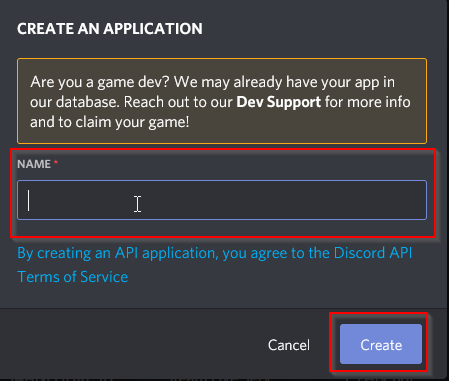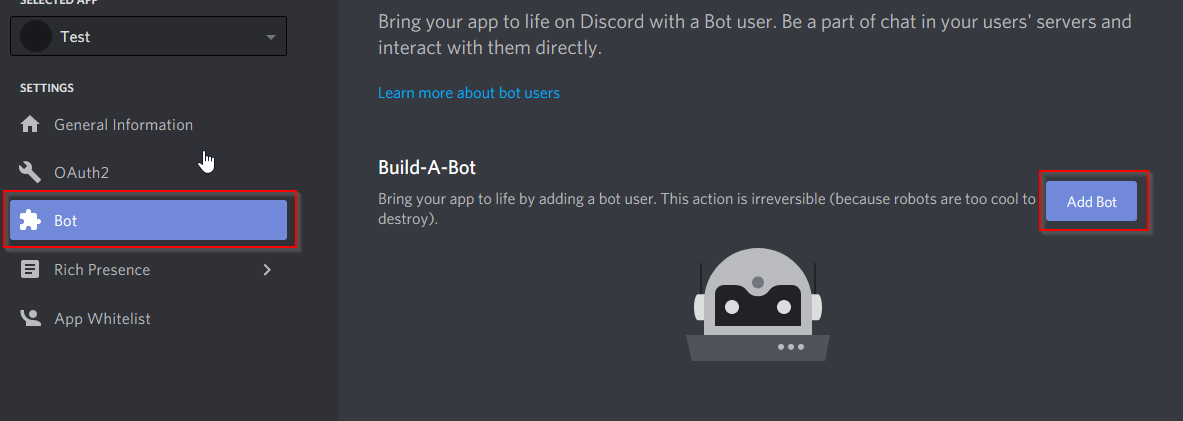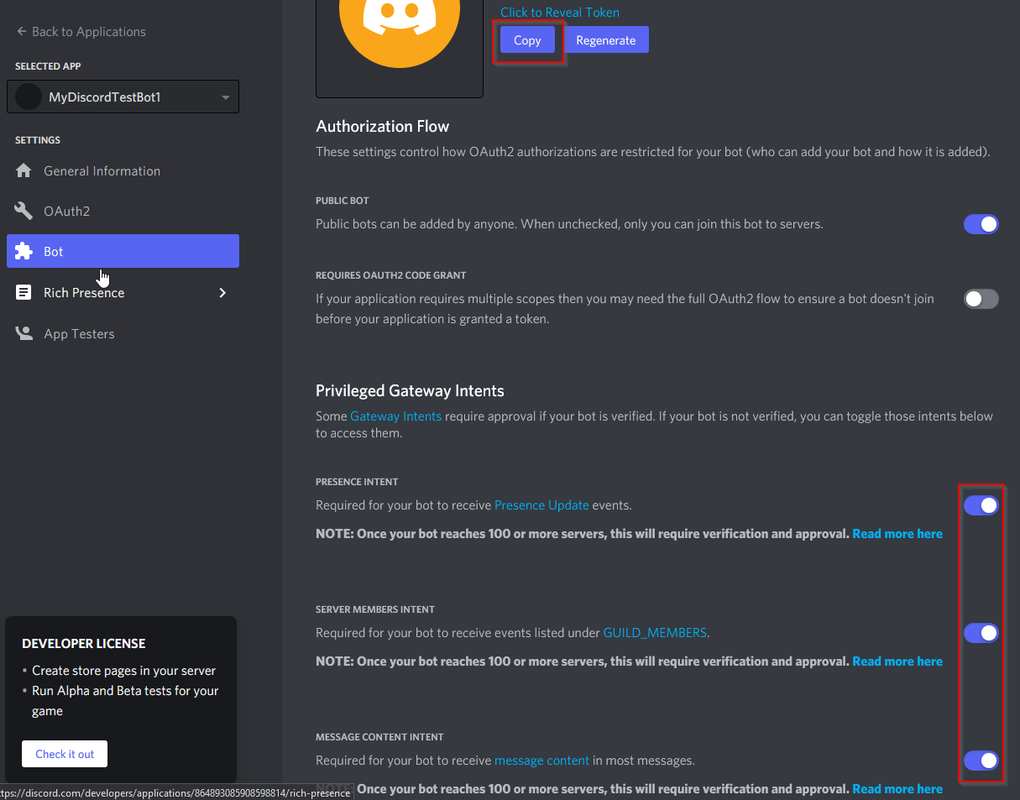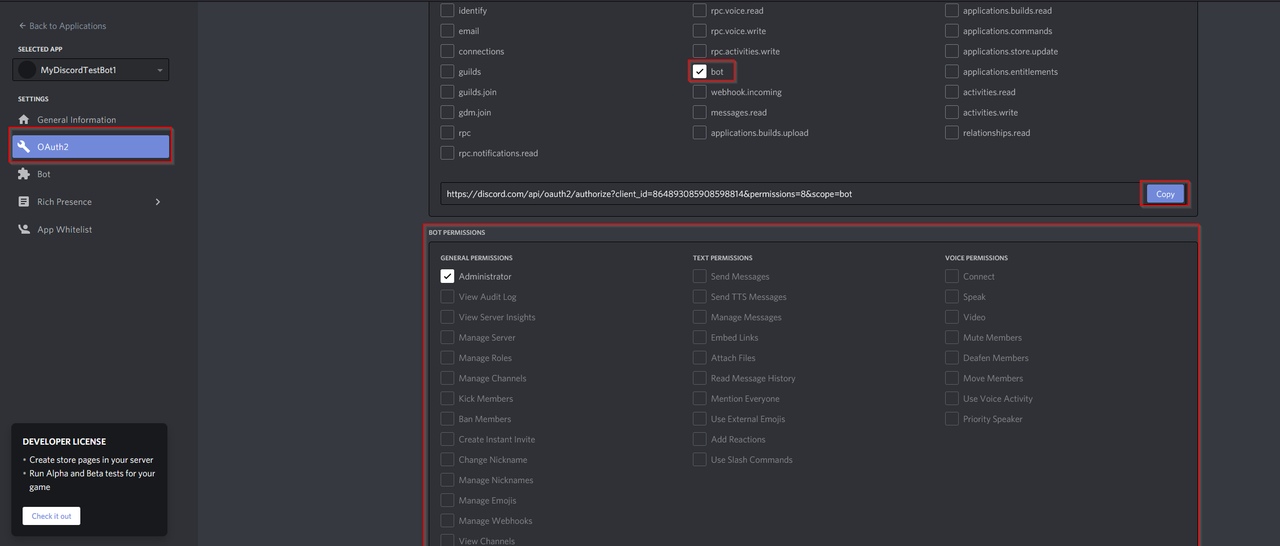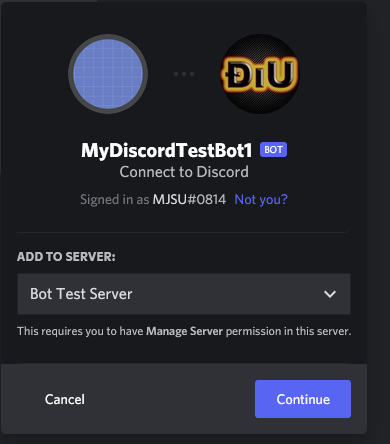Oxide.Ext.Discord is an Oxide extension which acts as a bridge between Oxide and the Discord API.
Should you encounter a problem or bug with the extension, please feel free to create an issue here. Try to include as much detail as possible, including steps to reproduce the issue. A code example is highly appreciated.
Before upgrading to version 3.0.0, make sure all the discord extension plugins you plan to use support the new version. Plugins that were made for version 1.0.0 or 2.0.0 are not compatible with version 3.0.0.
To install the extension to your Oxide server, you must follow a few simple steps:
- Open the server files, and navigate to the "Managed" folder (e.g. "RustDedicated_Data/Managed")
- Download the latest release.
- Copy the "Oxide.Ext.Discord.dll" file into your "Managed" folder.
- Restart your server!
If you would like to create plugins for the extension,
please Click Here to learn more.
If you would like to view the Discord Extension Documentation Click Here.
If the links don't work please try the readme on the GitHub page
An API key is used to authenticate requests made to and from Discord.
Note: DO NOT SHARE YOUR API KEY!
Sharing your key may result in punishments from Discord (including a platform-wide ban) if the token is used to abuse the API.
Obtaining an API Key:
- Visit the official Discord Developers page here: Discord Developer Portal
- Click "New App".
- Name your app and click create!
- You will now be redirected to your created app. Click on "Bot" on the left-hand side and then "Add Bot".
- A) Under the newly created bot section, Enter the username for your bot and upload an icon.
B) Then enable the Presence and Server Members Intent and Message Content Intent.
C) To get your Discord API Token, click on the "Copy" button.
D) This is the token that is used by discord extension plugins.
- A.Next we're going to set up the permissions that bot has in your Discord Server.
B.Click on OAuth2 on the left-hand side.
C.Then click on URL Generator.
D. Under Scope select "Bot".
E. Under permissions select which permissions that bot should have.
F. Once you have all of this selected, click on the copy button.
- Now it's time to add your new bot to your guild!
Paste the link from the previous step into the url section of your browser.
Select which Discord Server you want to invite the bot into and continue and then authorize.
- Your bot will now be in your discord server.
The discord extension configuration can be found at oxide/discord.config.json. The config allows you to modify the command prefixes for commands that use the discord extension command library.
{
"Commands": {
"Command Prefixes": [
"/",
"!"
]
},
"Rest": {
"API Error Request Retries": 3,
"API Rate Limit Request Retries": 6
},
"Logging": {
"Server Console Log Level": "Info",
"File Log Level": "Verbose",
"Hide Discord Error Codes": [],
"File DateTime Format": "HH:mm:ss.ff"
},
"Users": {
"Direct Message Blocked Duration (Hours)": 24.0
},
"Search": {
"Enable Player Name Trie Search (High Performance / High Memory Usage)": true
},
"Validation": {
"Enable Request Validation": true
},
"Bot": {
"Automatically Apply Gateway Intents": true
}
}How To Configure Application Command Permissions
Application Command Permissions FAQ
Console commands for the Discord Extension:
de.version - displays the current Discord Extension version
de.websocket.reset - resets all websockets to fix bugged connections
de.websocket.reconnect - reconnect all websockets
de.rest.reset - reset all rest API clients
de.search.highperformance.enable 1/0 - enable or disable high performance player name searches
de.placeholders.list - list all available placeholders registered in the Discord Extension
de.pool.clearentities - resets pool entities
de.pool.remove - removes all pools currently registered
de.log.console - set's the console log level (Verbose, Debug, Info, Warning, Error, Exception, Off)
de.log.file - set's the file log level (Verbose, Debug, Info, Warning, Error, Exception, Off)
de.validation.enable 1/0 - enable / disable api request validation
de.debug - prints debug information for the Discord Extension
de.help - displays the command help text
Commands the Discord Extension registers on the bot:
/de commands delete - deletes an application command from the bot. This should be used when a plugin registers a command but is no longed used.
Discord Templates allow server owners to fully customize Discord messages and Slash Commands.
These messages / commands can be localized and follow a similar pattern to Oxide lang.
To get started the plugin must support the new Discord Templates functionality added in Discord Extension 3.0
If a plugin supports templates you can find the editable templates in the following directory oxide/discord/{PluginName}/.
Inside the plugin folder, you will find a folder for each type of template a plugin has registered.
The most common ones you will see are message and command.
Inside the message folder, you will find global templates.
Global templates are messages that aren't sent to a user but globally to a Discord server.
You might also see a folder en this is the folder for english message templates.
By default, the fallback language for all messages will be english that matches Oxide's functionality.
If you wanted to localize a message in German, you would make a copy of the en folder and name it de.
Then inside the de folder you would update the messages to be in german.
After making all the changes in the de folder you can reload the plugin for the changes to take effect.
Discord Placeholders allows for greater message customization for server owners and plugin developers.
This feature is a big part of Discord Templates but can really be used anywhere a plugin developer would want it to.
Placeholders follow the same format used in PlaceholdersAPI and can use PlaceholdersAPI for placeholders as well.
You can get the list of available placeholders by typing de.placeholders.list.
This will list out all the available placeholders to use.
Placeholders have the following format {name:format}.
The name is the name of the placeholder.
format is the format to apply to the placeholder.
format is optional and the majority of the time will not be used.
NOTE: Which placeholders can be used depends on the context.
You won't be able to use an IPlayer placeholder if there is no IPlayer available to use for the given context.
Want to contribute? Create a fork of the repo and create a pull request for any changes you wish to make!