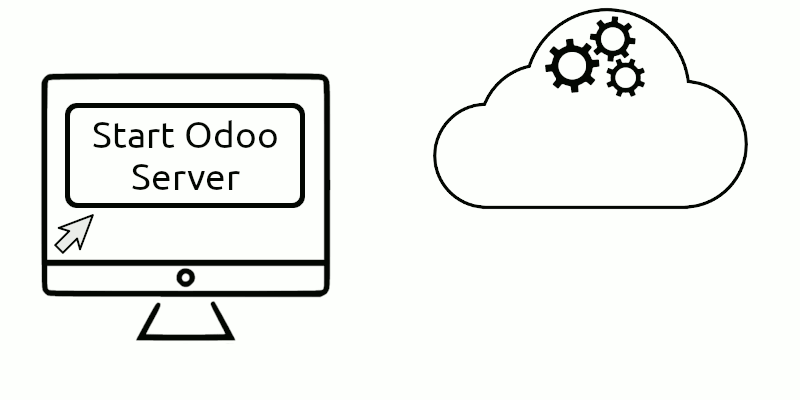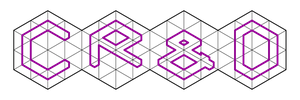Simple library to transfer data bewen two Odoo instances. Supported Odoo versions same as for odoo-rpc-client that are used underthe hood.
At this moment this library tightly integrated with Jupyter Notebook and could be used only inside notebook.
Currently it is required to run data-transfer from Jupyter Notebook. This is required to show progressbars. And it is not possible to run withour progress bars yet.
It is recommended to use openerp-proxy - it provides jupyter integration for odoo-rpc-client
See examples directory for more details.
First we have to declare transfer configuration
from odoo_ransfer_lib import TransferModel
class TProductCategory(TransferModel):
model = 'product.category'
transfer_fields = ['name', 'type', 'parent_id']
auto_populate_cache = True
def get_search_domain(self, category):
domain = [('name', '=', category.name)]
level = 1
parent = category.parent_id
while parent:
parent_field = 'parent_id.' * level + 'name'
domain += [(parent_field, '=', parent.name)]
parent = parent.parent_id
level += 1
return domain
class TProductUOMModel(TransferModel):
model = 'product.uom'
auto_populate_cache = True
link_field = 'name'
class TProductModel(TransferModel):
model = 'product.product'
transfer_fields = [
'state',
'uom_po_id',
'uom_id',
'product_code',
'active',
'purchase_ok',
'categ_id',
'description',
'name',
'description_sale',
'volume',
'type',
'sale_ok',
'default_code',
'weight',
'valuation',
]
link_field = 'default_code'
renamed_fields = {
'hr_expense_ok': 'can_be_expensed',
}
auto_populate_cache = True
populate_cache_domain = [('default_code', '!=', False)]
# auto_transfer_fields
auto_transfer_enabled = True
auto_transfer_domain = []
auto_transfer_priority = 10
# ---
def prepare_to_transfer(self, product):
super(TProductModel, self).prepare_to_transfer(product)
if not product.default_code:
default_code = "auto-code-%s" % product.id
product.write({'default_code': default_code})
# Update cache of product record
product._data['default_code'] = default_codeNext we can run data transfer
# Import Client and Session classes
from odoo_rpc_client import Client, Session
# Connect to both databases
cl_from = Client(host='localhost', port='10069', dbname='test-data-transfer', user='admin', pwd='admin')
cl_to = Client(host='localhost', port='11169', dbname='test-data-transfer', user='admin', pwd='admin')
# Ensure connected
assert cl_to.uid
assert cl_from.uid
# Run transfer
transfer = Transfer(cl_from, cl_to, simplified_checks=True)
transfer.auto_transfer()
# Print transfer statistics
transfer.statTake a look at Yodoo Cockpit project, and discover the easiest way to manage your odoo installation. Just short notes about Yodoo Cockpit:
- start new production-ready odoo instance in 1-2 minutes.
- add custom addons to your odoo instances in 5-10 minutes.
- out-of-the-box email configuration: just press button and add some records to your DNS, and get a working email
- make your odoo instance available to external world (internet) in 30 seconds (just add single record in your DNS)
If you have any questions, then contact us at [email protected], so we could schedule online-demonstration.
Level up your service with our Helpdesk / Service Desk / ITSM solution.
Just test it at yodoo.systems: choose template you like, and start working.
Test all available features of Bureaucrat ITSM with this template.
Bugs are tracked on https://crnd.pro/requests. In case of trouble, please report there.
Our web site is: crnd.pro
This module is maintained by the Center of Research & Development company.
We can provide you further Odoo Support, Odoo implementation, Odoo customization, Odoo 3rd Party development and integration software, consulting services (more info available on our site).Our main goal is to provide the best quality product for you.
For any questions contact us.