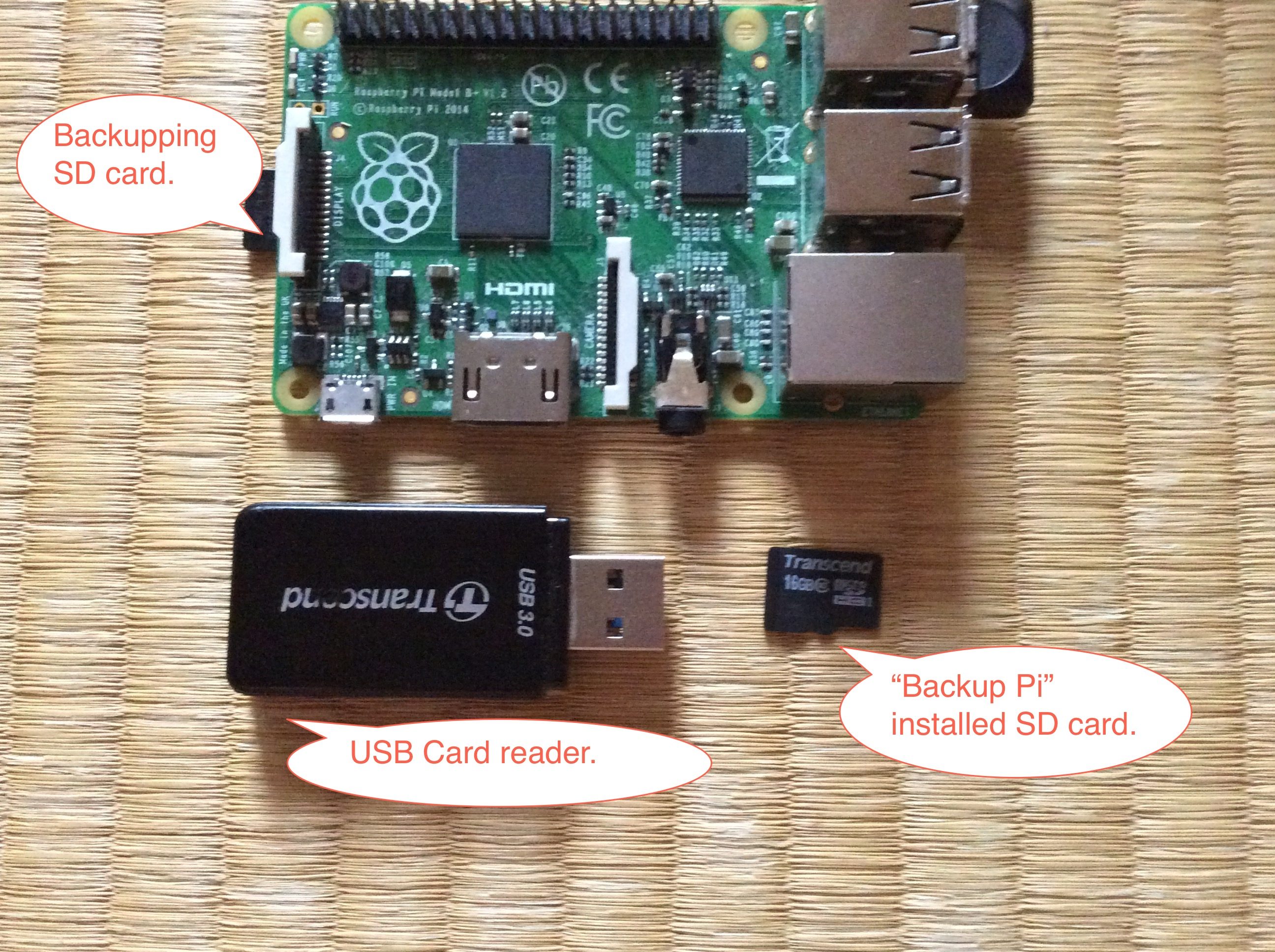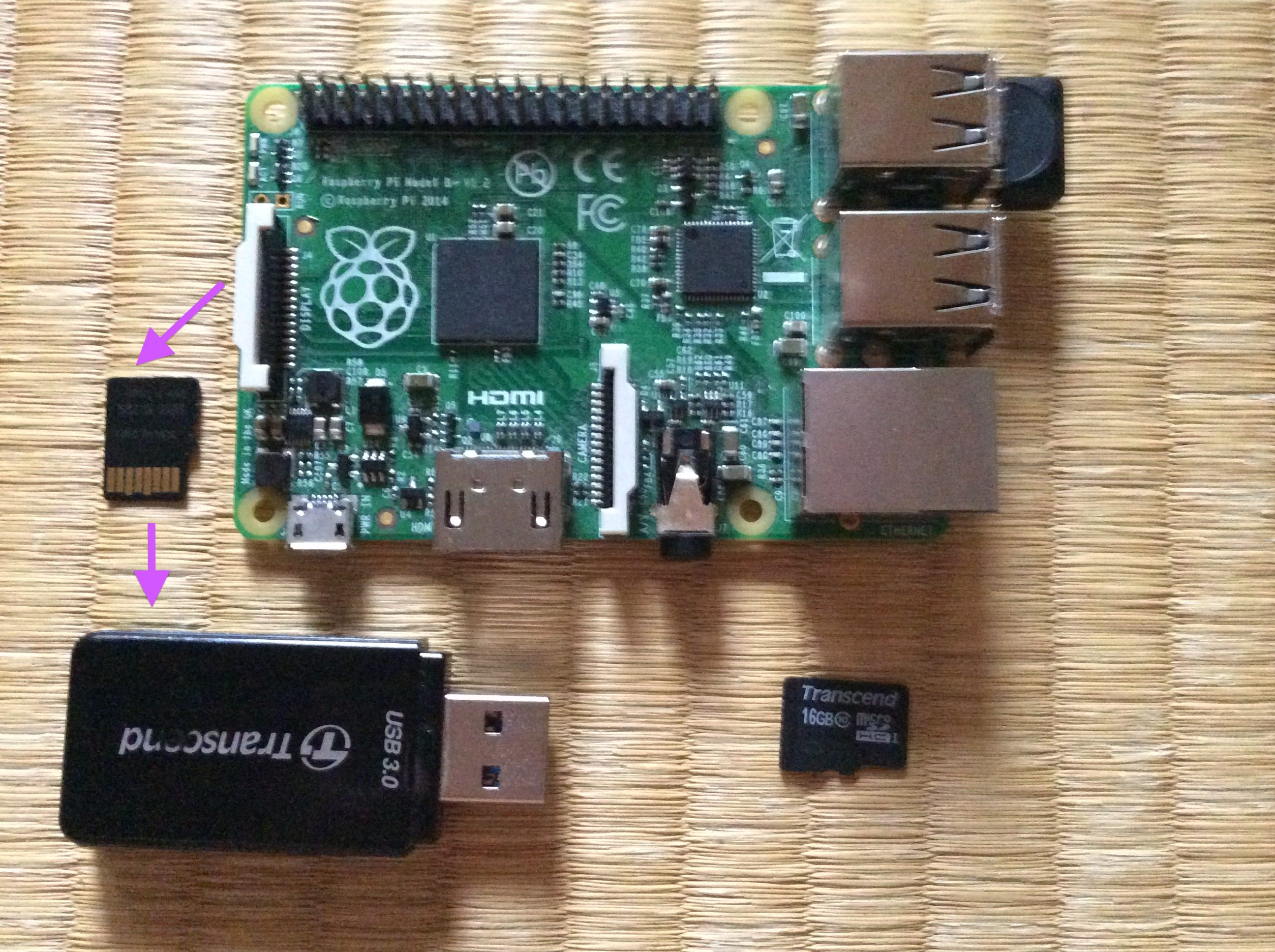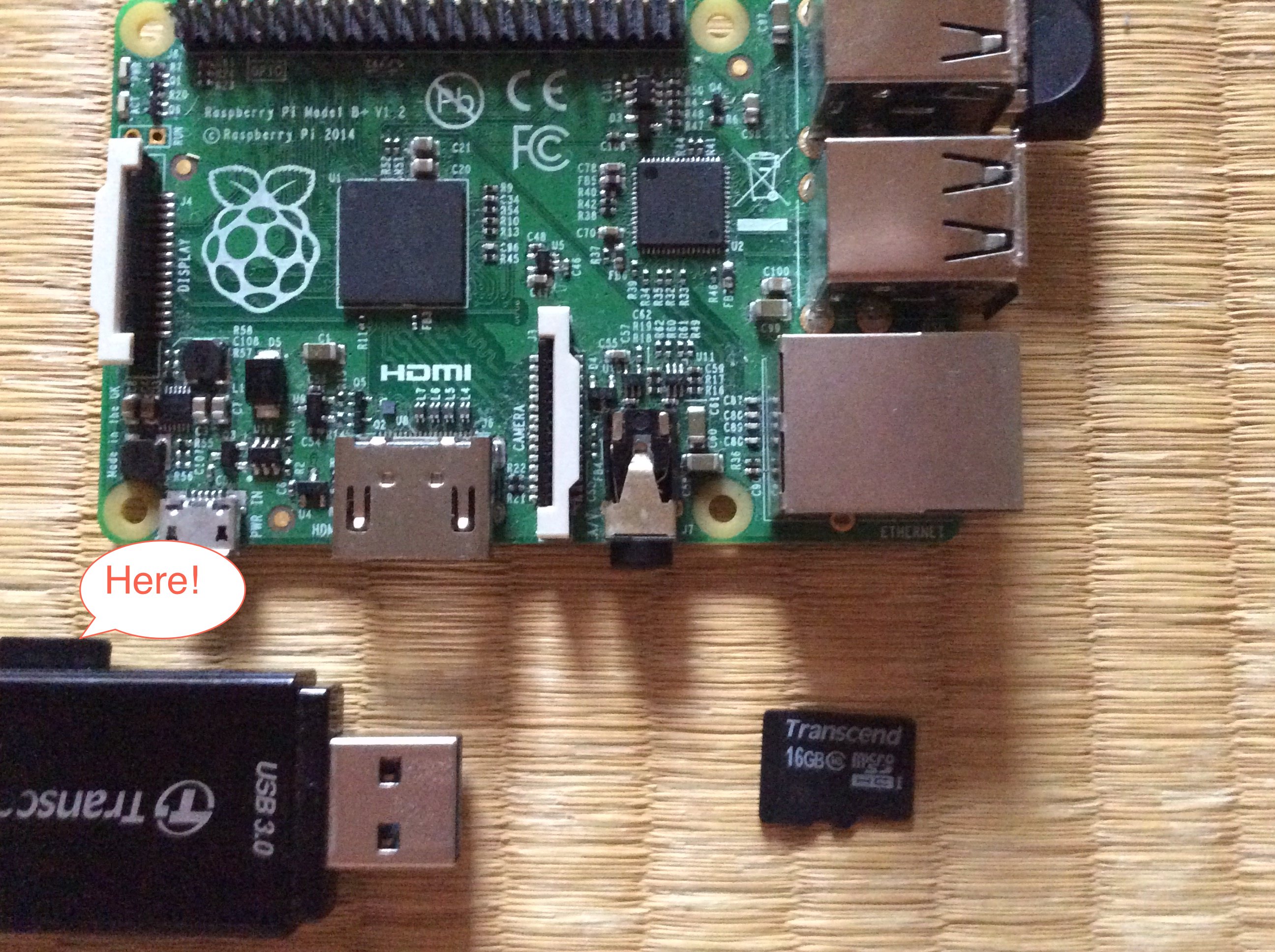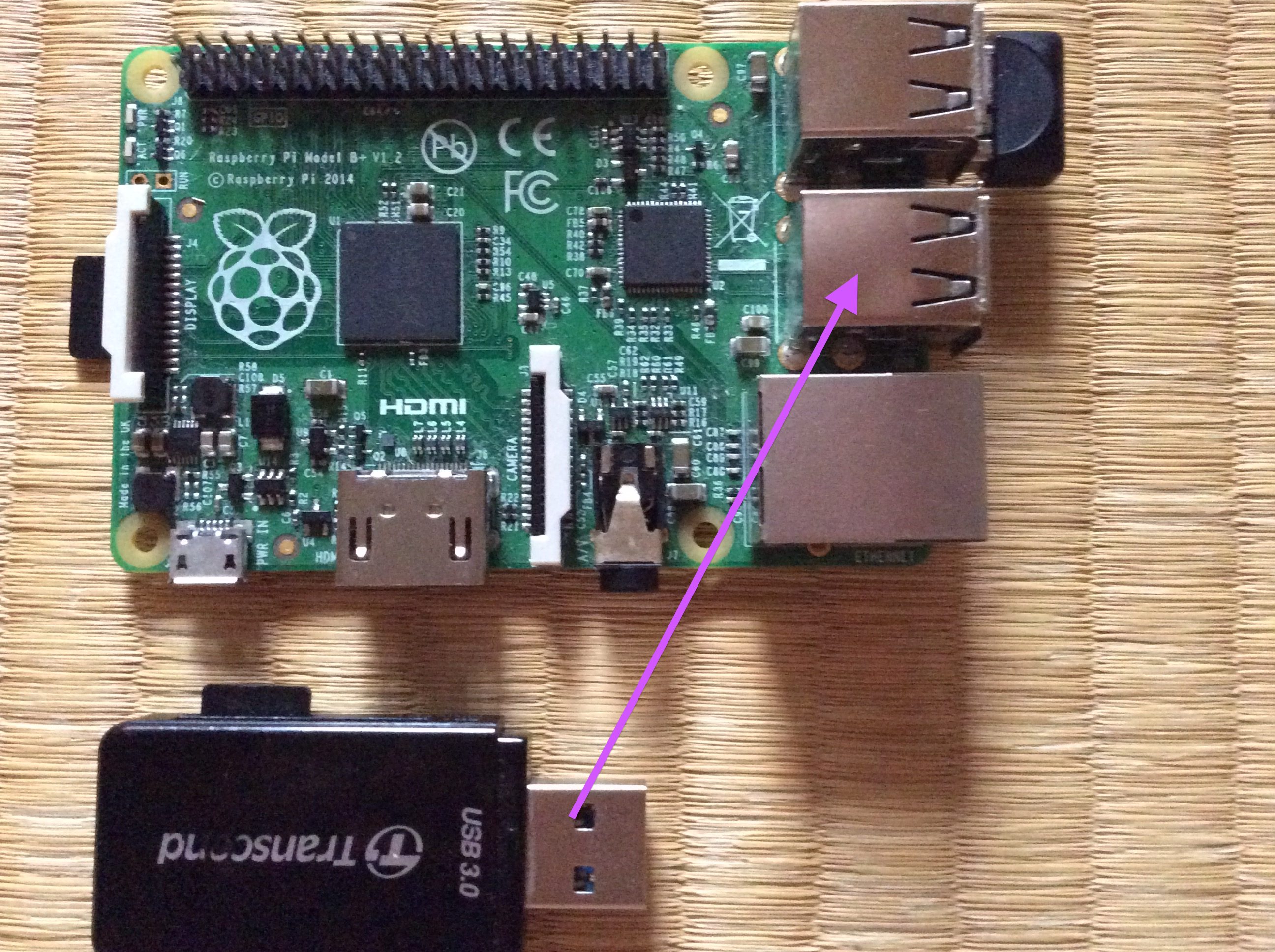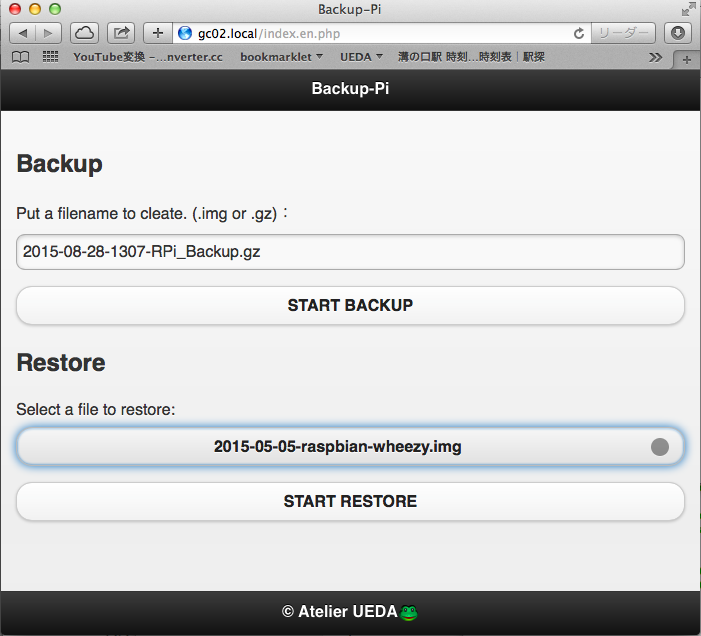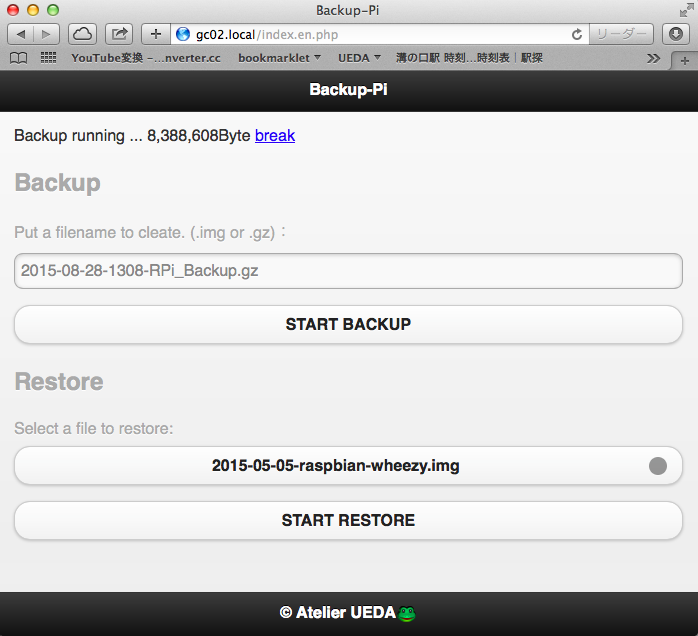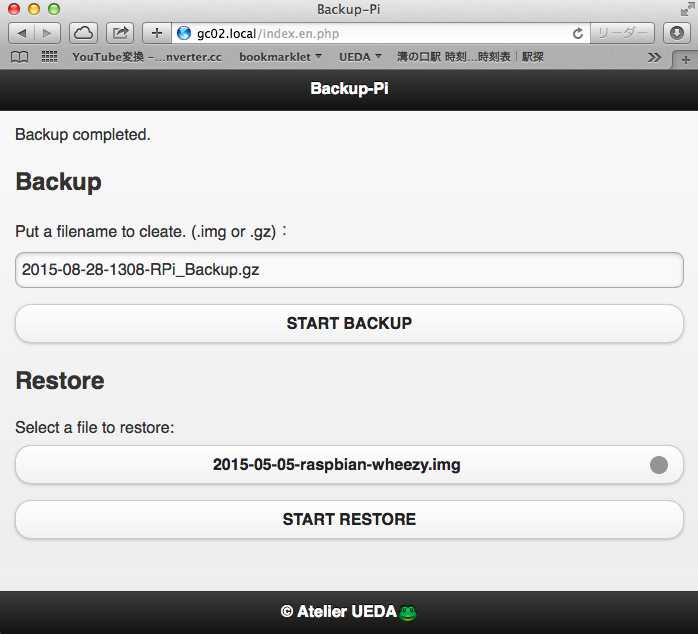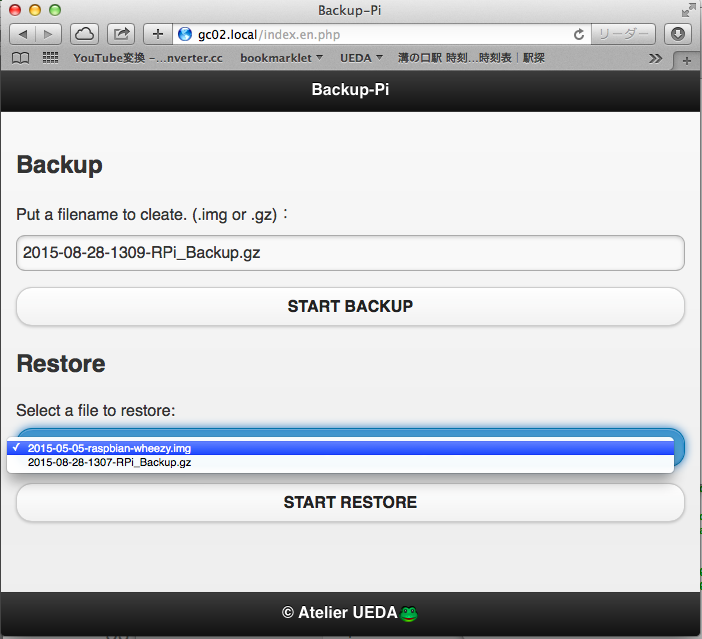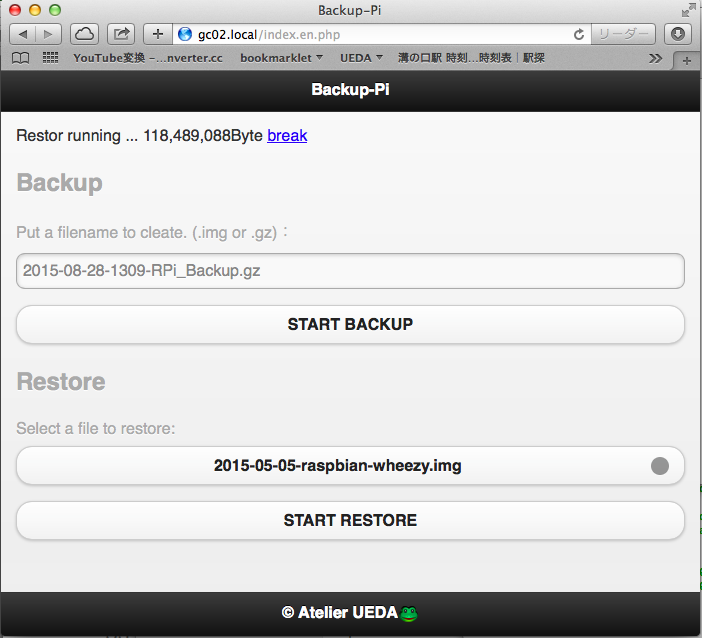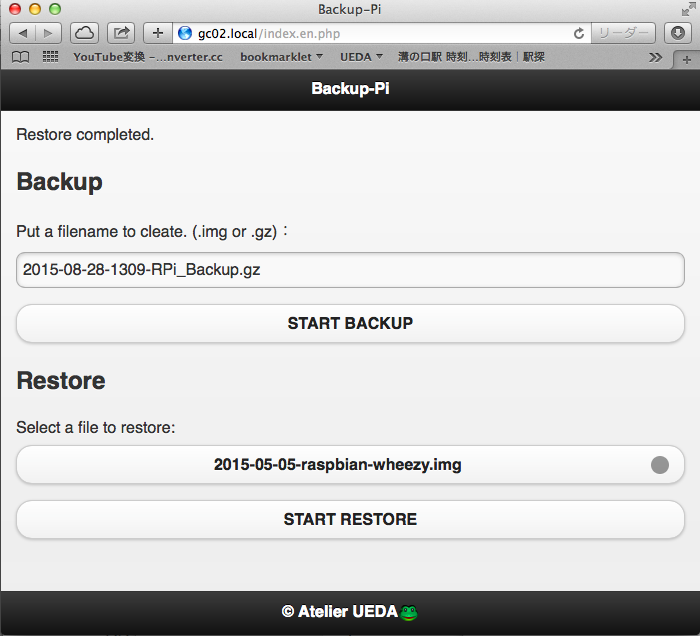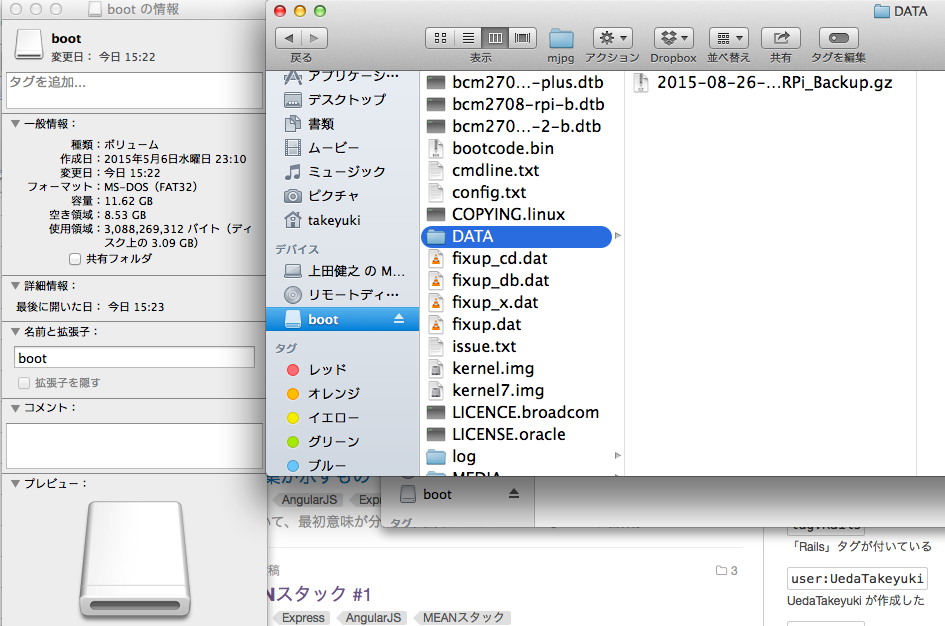Backup-Pi
Backing up and Restoring your Raspberry Pi's SD Card using Raspberry Pi.
- for 8Gbyte SD card image (with 4Gbyte backup files area): http://ovh.to/5gyERsM
- for 16Gbyte SD card image (with 11Gbyte backup files area); http://ovh.to/qKZpXH4w
8th Sep, 2015: Replace link with Fixed version.
- Additional 8Gbyte or 16Gbyte SD card for this application, differ from buckupping SD card.
- USB SD card reader dongle.
Download a image file mentioned above, write on the additional SD card by dd command.
Prepare follows:
The application is running on the web. So, you can use this as follows:
- with RPi Desktop, open http://localhost by ephemeral web browser on the RPi desktop. or
- with network connecting RPi, open http://gc02.local by your PC, tablet, and other devices which can connect the RPi.
Backuped file is cleating under the /boot/DATA folder. Also, restoring files are selected from this folder. You can read/write it on the "Backup Pi" SD card from Windoww, Mac and Linux PC as follows.
So, you can manage backuped files as ordinaly files. The /boot folder is expanded as FAT32, as opposed to the original Raspbian image was FAT16.