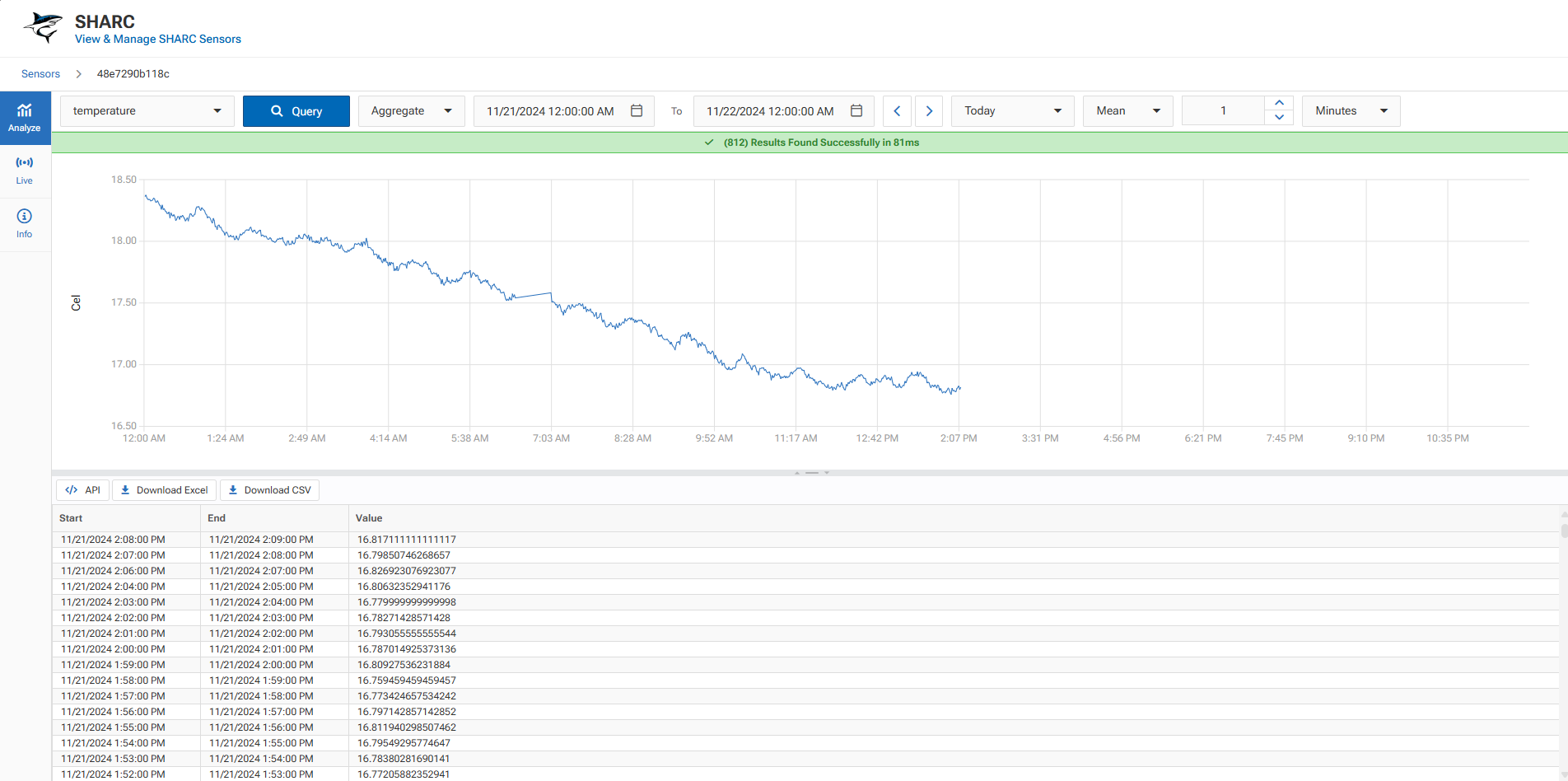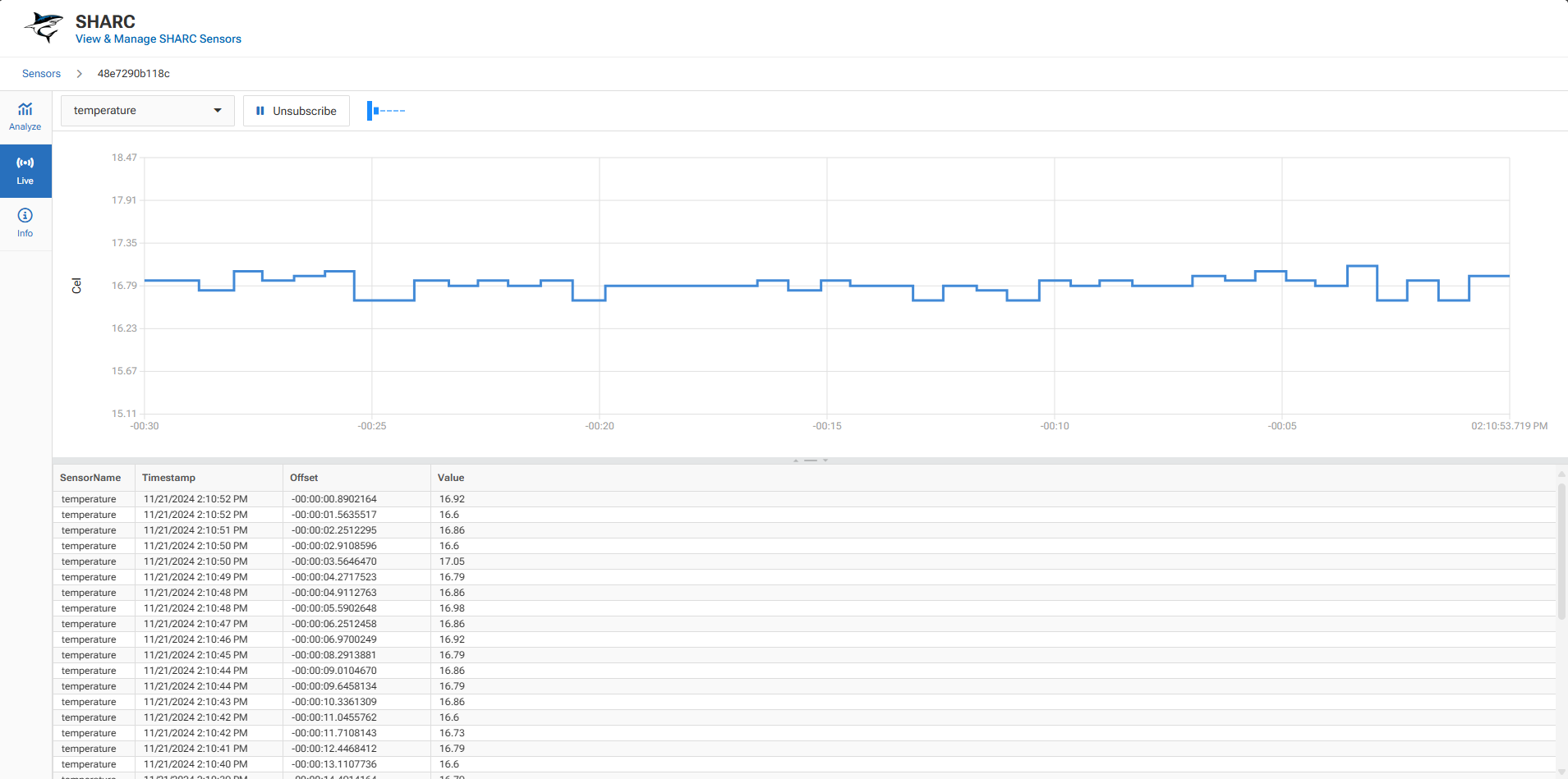Collect & View Data from SHARC Sensors.
SHARC: https://www.mriiot.com/sharc
TrakHound: https://github.com/TrakHound/TrakHound
View a live running demo at:
- https://www.trakhound.com/demo/sharc
- https://www.trakhound.com/demo/sharc/sensors/48e7290b118c/analyze
- Install TrakHound Instance : https://github.com/TrakHound/TrakHound/releases/download/v0.1.3/trakhound-instance-0.1.3-install.exe
- Browse to TrakHound Admin UI : http://localhost:8472/_admin/packages
- Install the SHARC.Bundle package
- Browse to SHARC.App : http://localhost:8472/sharc
- Click Add Sensor, enter MQTT Broker and click Test Connection, select SHARC from list
- Click on View in sensors table
| Type | Name | Source |
|---|---|---|
| Bundle | SHARC.Bundle | /bundle |
| App | SHARC.App | /src/SHARC.App |
| Api | SHARC.Api | /src/SHARC.Api |
| Api | SHARC.Collection.Api | /src/SHARC.Collection.Api |
| Service | SHARC.Collection.Service | /src/SHARC.Collection.Service |
Query Raw sensor values using the Raw query type. This displays each data point within the selected time range.
Query Aggregate sensor values using the Aggregate query type. This displays data using the selected aggregate type (Mean, Median, Max, Min) with the selected Aggregate Window.
Data values are stored using TrakHound Observations and will require a Driver that supports it. See below for example:
- Install & Setup InfluxDB : https://www.influxdata.com
- Install & Configure TrakHound.InfluxDB.Drivers using TrakHound Admin UI