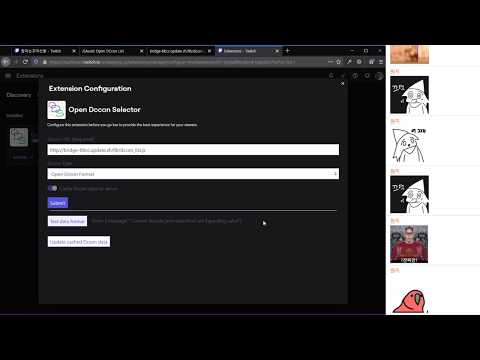Open Dccon Selector is a Twitch overlay extension for Streamers that support Dccon chat. By using Open Dccon Selector, viewers can find and use Dccons through overlay.
You can watch the video tutorial by clicking thumbnail below.
Dccon chat is a feature that displays a small image on a video chat screen with a chat message, such as a KakaoTalk
emoticons and a telegram sticker.
Dccon Chat can be used by typing specific keywords of each Dccon starting with ~ characters in the chat window
like ~hello.
Streamers can always add/remove/modify Dccon, which viewers can use in their broadcasts, so Dccon chat is a good way to show the personality of each broadcast.
Currently, you can use JSAssist Open DCcon, Bridge BBCC, ChatAssistX-Client which are open source.
For how to apply each program, refer to the program guide.
- JSAssist Open DCcon: https://github.com/rishubil/jsassist-open-dccon
- Bridge BBCC: https://github.com/krynen/BridgeBBCC
- ChatAssistX-Client: https://github.com/Lastorder-DC/ChatAssistX-Client
Each streamer has a different Dccon for chatting, so each streamer gives viewers a list of Dccons available on their broadcasts on a separate website.
Examples:
However, it is very troublesome to find Dccon on a separate website during the broadcast and use it back to broadcast. (Especially, it is more inconvenient when you are watching the broadcast on full screen.)
So I created an Open Dccon Selector to use Dccon chat quickly without leaving the current viewing screen.
First, go to the URL below.
https://dashboard.twitch.tv/extensions/iotylqfktkxdjwyk1gdq2rlc7kw7zo
Click on the 'Install' button in the upper right corner and click 'Configure' button to set Dccon chat data.
In the extension configuration, enter the URL of your Dccon chat data in the Dccon URL field and click the 'Submit' button.
(Example of Dccon chat data - https://rishubil.github.io/jsassist-open-dccon/static/dccon_list.json)
Now You can go to the "Extensions" section of the Twitch dashboard and activate the Open Dccon Selector.
For more detailed settings, see configuration document.
MIT