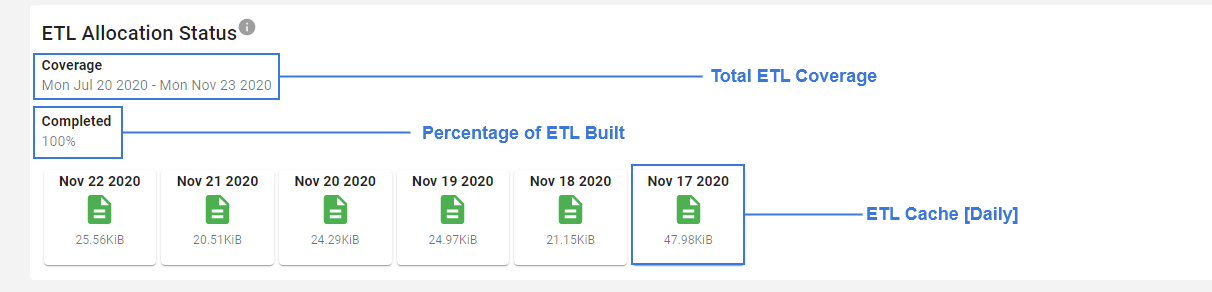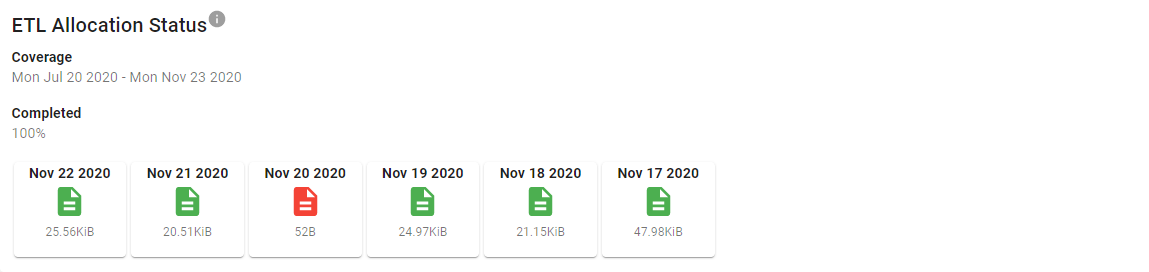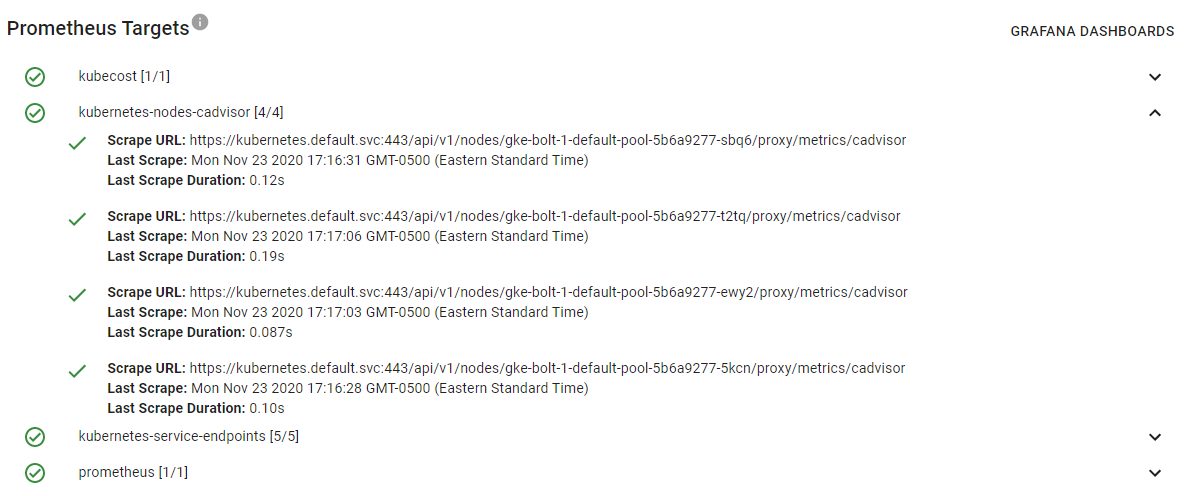Kubecost diagnostics run a series of tests to determine if resources necessary for accurate cost reporting are available.
As of release v1.70.0, the results of these tests are displayed at <your-kubecost-endpoint>/diagnostics.html and are also accessible via links from Settings.
cAdvisor metrics are generated by cAdvisor directly and are required for core application functionality, including Kubecost Allocation and Savings insights.
If this diagnostic test is failing, view How to Troubleshoot Missing Metrics.
A limited set of kube-stat-metrics data is required for core application functionality, including Kubecost Allocation and Savings insights.
If this diagnostic test is failing, view How to Troubleshoot Missing Metrics.
Kubecost metrics are generated by the kubecost-cost-analyzer pod and are required for the core application to function, specific these metrics are used for Kubecost Allocation, Assets, and Savings functionality.
If this diagnostic test is failing, view How to Troubleshoot Missing Metrics.
Node exporter metrics are used for the following features:
- Reserved Instance Recommendations in Savings
- Show a compute 'breakdown' on Overview's Resource Efficiency graph, i.e. system vs idle vs user. The Compute bar on this graph will appear as a single solid colored bar when this diagnostic is failing.
- Various Kubecost Grafana dashboards
These metrics are not used in the core Assets and Allocation and therefore can be considered optional. Learn how to disable
If this diagnostic test is failing and you'd like to have these metrics, view How to Troubleshoot Missing Metrics.
The recording rules used by Kubecost are added via our helm installer values.yaml and are used to improve query performance and efficiency. Specific features in Savings require the presence of these recording rules in order to function, so we provide a diagnostic to identify whether or not your install is using the custom recording rules.
If the recording rule diagnostic fails, use the configuration from our helm chart's values.yaml to create them.
You can verify diagnostics have been added to Prometheus by port-forwarding into Prometheus and visiting Status > Rules. Here is an example command to connect if you've installed Kubecost in the kubecost namespace:
kubectl port-forward -n kubecost service/kubecost-prometheus-server -n kubecost 9003:80
Kubecost requests kube-state-metrics >= v1.6.0. This version check is completed with verifying the existence of the kube_persistentvolume_capacity_bytes metric. If this diagnostic test is failing, we recommend you:
- Confirm kube-state-metrics version requirement is met
- Verify this, and potentially other, kube-state-metrics metrics are not being dropped with Prometheus relabel rules
- Determine if no persistent volumes are present in this cluster -- if so, you can ignore this diagnostic check
A diagnostic view is provided for both the Allocation and Assets pipelines, and is designed to assist in diagnosing missing data found in the Allocation or Assets views. Kubecost's ETL pipelines run in the background to build a daily composition of the data required to build the cost model. For each day the data is collected, a file is written to disk containing the results. These files are used as both a cache and data backup, which the diagnostic view displays:
In the event of a problem, the diagnostic view would help you identify specific days where the ETL pipeline failed to collect data.
Note the file on Nov 20, 2020 in the above image appears in red. The data in this file has been flagged by our diagnostics page as empty (failed to pass a minimum size threshold). This could happen if the database was temporarily unavailable while building that day.
The ETL pipelines provide a way to repair a specific day in the pipeline using the following URL:
http://<kubecost-url>:<port>/model/etl/[allocation|asset]/repair?window=<RFC3339-start>,<RFC3339-end>
In order to repair the file for the problematic date above (Note it's for Allocation), navigate to the following in a browser:
http://<kubecost-url>:<port>/model/etl/allocation/repair?window=2020-11-20T00:00:00Z,2020-11-21T00:00:00Z
NOTE: Previous versions of Kubecost (1.81.0 and prior) provided a similar repair feature under the "rebuild" endpoint by passing a window:
http://<kubecost-url>:<port>/model/etl/[allocation|assets]/rebuild?window=<RFC3339-start>,<RFC3339-end>&commit=true
Once cloud integrations have been set up, Each Cloud Store will have its own diagnostic view which will include its provider key in the title. This view will include the Cloud Connection Status and metrics for the Reconciliation and Cloud Asset Processes of that provider including:
- Coverage: The window of time that historical subprocess has covered
- LastRun: The last time that the process ran, updates each time the periodic subprocess runs
- NextRun: Next scheduled run of the periodic subprocess
- Progress: Ratio of Coverage to Total amount of time to be covered
- RefreshRate: The interval that the periodic subprocess runs
- Resolution: The size of the assets being retrieved
- StartTime: When the Cloud Process was started
For more information about Cloud Integration and related APIs, read the cloud-integration documentation.
Below are the minimum required versions
node-exporter - v0.16 (May 18)
kube-state-metrics - v1.6.0 (May 19)
cAdvisor - kubelet v1.11.0 (May 18)
Confirm that each pod is in a Running state for the particular metric exporter. For example, you can confirm that a kube-state-metrics pod is Running with the following command:
kubectl get pod -l app.kubernetes.io/name=kube-state-metrics --all-namespacesYou can see this information directly on the Kubecost Diagnostics page (screenshot below) or by visiting your Prometheus console and then Status > Targets in the top navigation bar.
If the necessary scrape target is not added to your Prometheus, then refer to this resource to learn how to add a new job under your Prometheus scrape_configs block. You can visit <your-prometheus-console-url>/config to view the current scrape_configs block being passed to your Prometheus.
You can see information on recent Prometheus scrape errors directly on the Kubecost Diagnostics page when present or by visiting your Prometheus console and then Status > Targets in the top navigation bar.
Contact [email protected] or send a message in our Slack workspace if you encounter an error that you do not recognize.
If metrics are being collected on a supported version of the desired metrics exporter, the final step is to verify that individual metrics are not being dropped in your Prometheus pipeline. This could be in the form of an add or rule under a drop metric_relabel_configs block in your Prometheus yaml configuration files.
Edit this doc on GitHub