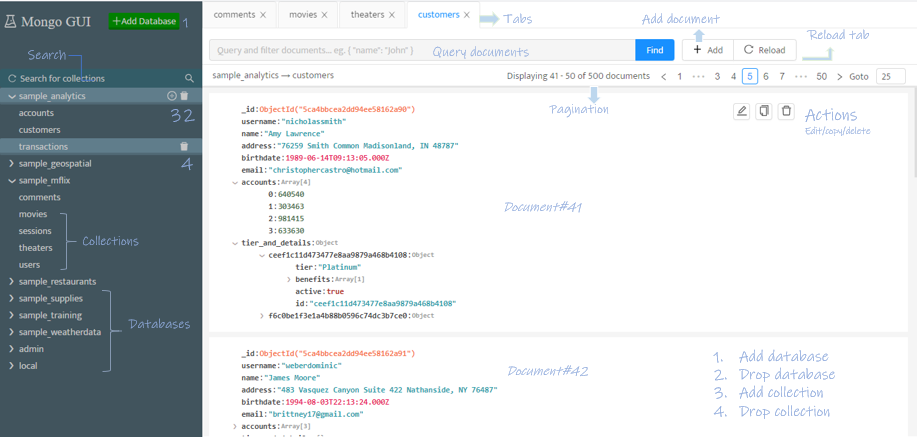A web-based MongoDB graphical user interface.
Read-only demo: http://20.106.238.56:4321/
- Connect to local/remote mongodb instances
- View/add/delete databases
- View/add/delete collections
- View/add/update/delete/copy documents
- Multi tab support
- Query documents
- Advanced pagination
- Supports all BSON types in documents
- Rich user interface
- Import CSV or JSON files
- Export collection to CSV or JSON files
- Authentication
- "Natural Language Querying" or "AI-Powered Querying".
The following are the different ways to install mongo-gui.
- Install the module globally using the command
npm install -g mongo-gui - Then use the command
mongo-guito run the application
- First of all, clone the mongo-gui repository using the command
git clone https://github.com/arunbandari/mongo-guior download the zip file from here. - Change the directory to mongo-gui
cd mongo-gui - Install all the dependencies
npm install - Start the application using either
npm startornode server.jscommand
Note: Node.js must be installed on your machine to run this application
Docker compose
version: '3'
services:
mongo-gui:
container_name: "mongo-gui"
image: ugleiton/mongo-gui
restart: always
ports:
- "4321:4321"
environment:
- MONGO_URL=mongodb://localhost:27017The commands mongo-gui and npm start or node server.js start the application with the following configuaration:
-
URL (-u):
mongodb://localhost:27017 -
PORT (-p):
4321and the application will be accesible at
http://localhost:4321
To connect to any other mongodb instance, pass mongo connection string as an argument, eg:
-
Installed via npm:
mongo-gui -u mongodb+srv://<username>:<password>@host/<dbnames>?retryWrites=true&w=majority' -
Installed via github:
(npm start --/node server.js) -u mongodb+srv://<username>:<password>@host/<dbnames>?retryWrites=true&w=majority'
Available options:
- -u: url, mongo-gui tries to connect to this mongodb instance
- -p: port, mongo-gui listens on this port
When you want to use the interface on a remote server, you need to protect your data. Mongo-gui provides you with a simple authentication facility for this. This is completely optional, if you don't want authorization you don't use it. To use authorization, follow these steps:
- Create a
.envfile in the main directory. - In this file, create
USERNAME=<your_username>variable for your username andPASSWORD="<your_password>"variable for your password. - Restart your server.
That's it. If you are working on your own computer, or if you do not need security, you can turn off the variables you have defined in the .env file by putting a comment before them, e.g.
#USERNAME=<your_username>
Or you can delete your .env file.
So mongo-gui will now continue to run without asking for authorization. Don't forget to restart your server after these actions!
To enable the OpenAI-powered prompt querying in Mongo GUI, you'll need to obtain an API key from OpenAI and add it to your project. Here's a step-by-step guide:
-
Obtain an OpenAI API Key:
- Visit OpenAI's platform
- Sign up or log in, and navigate to the API section to generate your unique API key.
-
Add the API Key to Your Project:
- In the root directory of your project, look for a
.envfile (or create one if it doesn't exist). - Add the following line to the
.envfile:ReplaceOPENAI_API_KEY=YOUR_API_KEY_HEREYOUR_API_KEY_HEREwith the API key you obtained from OpenAI.
- In the root directory of your project, look for a
-
Save the
.envfile and restart Mongo GUI if it's currently running. With this, the AI-powered prompt querying should be activated!
🔐 Security Note: Remember to keep your .env file confidential. Never push it to public repositories or share it. It contains sensitive information.
This setup guide should provide your users with all they need to integrate the OpenAI prompt query into the tool. Adjust as needed to fit your specific application and user needs.