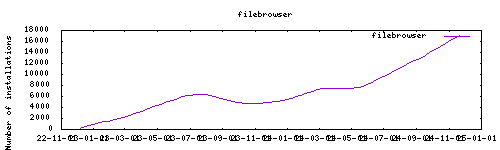Thanks to everyone having starred my repo! To star it click on the image below, then it will be on top right. Thanks!
Web based File Browser. This addon is based on the docker image from filebrowser.
Webui can be found at http://homeassistant:port at the port that you map to 8080 in the addon's options. Default username: "admin" and password: "admin"
Network disk is mounted to /share/storagecifs.
ssl: true/false
certfile: fullchain.pem #ssl certificate
keyfile: privkey.pem #sslkeyfile
NoAuth: true/false #Remove password. Resets database when changed.
disable_thumbnails : true/false (set disable_thumbnails to true or false ; default true for speed)
localdisks: sda1 #put the hardware name of your drive to mount separated by commas, or its label. ex. sda1, sdb1, MYNAS...
networkdisks: "//SERVER/SHARE" # optional, list of smbv2/3 servers to mount, separated by commas
cifsusername: "username" # optional, smb username, same for all smb shares
cifspassword: "password" # optional, smb password, same for all smb shares)
base_folder: root folder # optional, default is /The installation of this add-on is pretty straightforward and not different in comparison to installing any other Hass.io add-on.
- Add my Hass.io add-ons repository to your Hass.io instance.
- Install this add-on.
- Click the
Savebutton to store your configuration. - Start the add-on.
- Check the logs of the add-on to see if everything went well.
- Carefully configure the add-on to your preferences, see the official documentation for for that.
Create an issue on github, or ask on the home assistant thread.
-%23d32f2f?logo=buy-me-a-coffee&style=flat&logoColor=white)